
InBox SLAControl
Version 6.1.5
Creation date 2018/09/28
Resources
This module aims to display SLA Control charts of the tickets, which can be SLAIn (on time) or SLAOut (out of time).
Prerequisites
Framework
The following versions of OTRS Framework are supported:
- [6.0.x]
Modules
The following modules are required:
- InBox Core 6.20.7 or superior
Operating System
The following operating systems are required:
- [None]
Software de Terceiros
The following third parties software is required:
- [None]
Installation
bin/otrs.Console.pl Admin::Package::Install /path/to/InBox\ SLAControl-6.1.5.opm
Configuration
This module can be configured via "System Configuration" in the administrative interface. The following configuration options are available:
SLAControl::ZnunyEscalationSuspend
Group: DashboardsBOU, Subgroup: SLAControl.
Activate the option Znuny module for suspension of escalation.
SLAControl::Dashboard###DefaultCharts
Group: DashboardsBOU, Subgroup: SLAControl.
Charts that will be displayed on the panel. Possible configurations: 0 = Disabled, 1 = Available.
SLAControl::Export###BlockStates
Group: DashboardsBOU, Subgroup: SLAControl.
Don't count the time for these states
SLAControl::Export###DefaultColumns
Group: DashboardsBOU, Subgroup: SLAControl. Columns that will be displayed in the export file. Possible configurations: 0 = Disabled, 1 = Available.
SLAControl::Core::FieldQueuePreferences
Group: SLAControl, Subgroup: SLAControl
User preferences field.
SLAControl::Core::AmountDataExtraction
Entering the number of tickets will be exported, by default the value is 10,000.
Usage
Module Settings
Go to ‘Administration -> System Settings’, on the “System Configuration” screen, search for "SlaControl::Core::FieldQueuePreferences”.

Inform PrefKey and click save and deploy.
Now search for “SLAControl” and all settings for viewing will be displayed:
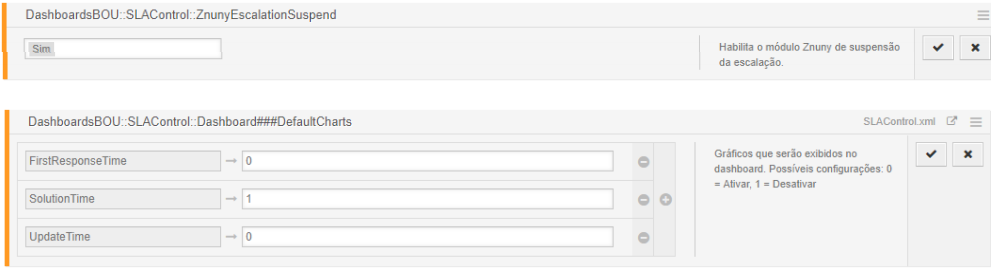
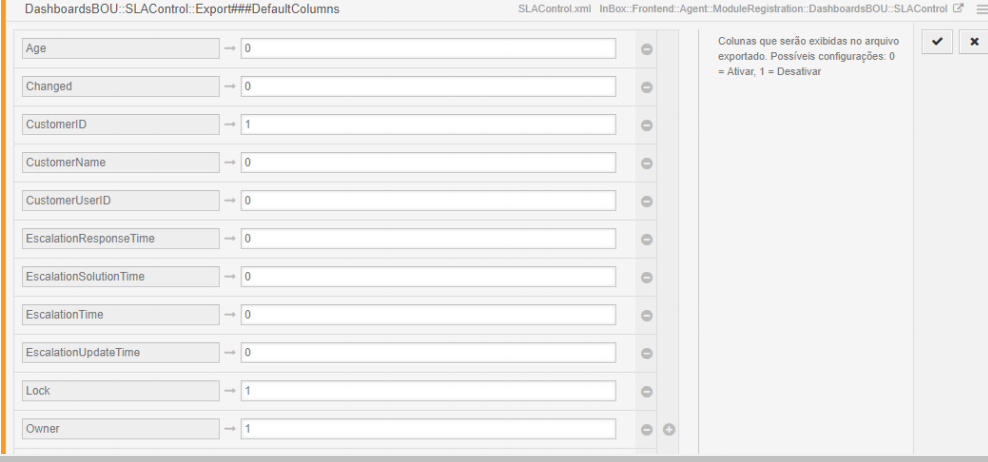
Save and deploy updates as desired.
Visualization of the SLA Control
You can now view * SLA Control *. In the top menu, click on 'Indicators -> SLA Control':
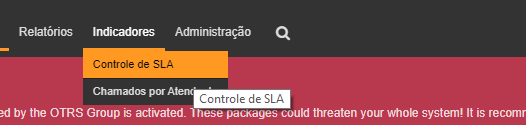
In the Filters menu, define the parameters you want to filter your SLA Control. Please note that the 'Type of View' is a * mandatory field *. Choose * Search * to view the graph, and * Export * to generate the data in an Excel spreadsheet.
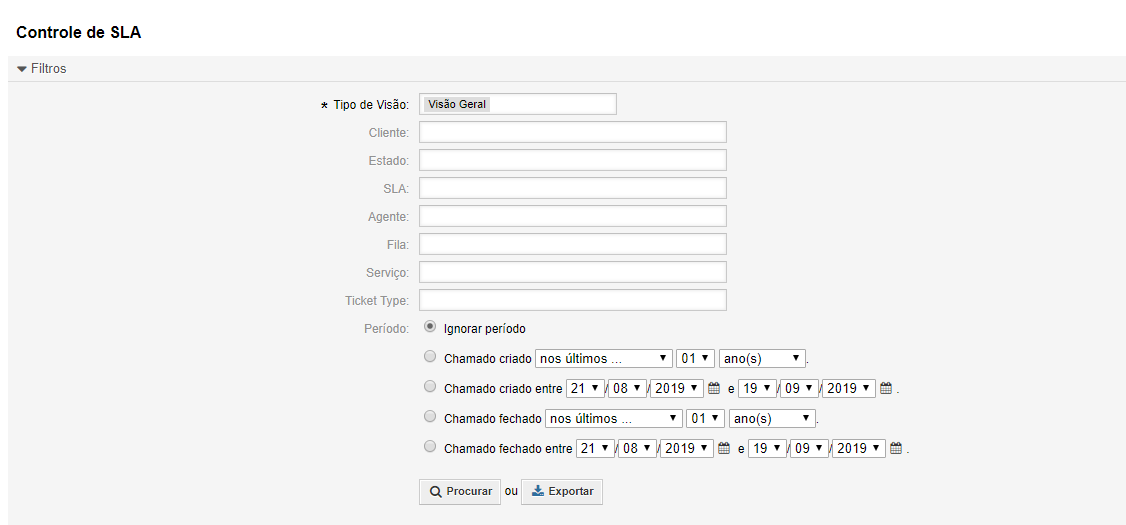
In the case of the Excel spreadsheet, the 'Total Time' and 'Total Time in Minutes' columns are filled in for closed calls.
To view the graph, we have the options:
Pizza, Line, Donut and Bar.
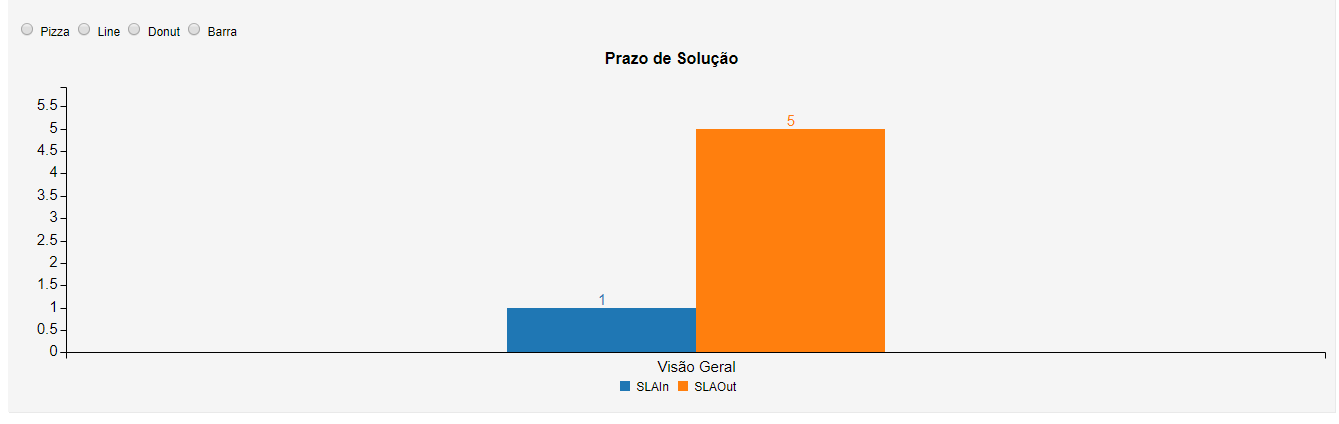
API
This module does not build any API.
Old System Settings
When installing from version 6.1.2 above, a conflict can occur with the previous configurations, which are:
- DashboardsBOU::SLAControl::Dashboard###DefaultCharts
- DashboardsBOU::SLAControl::Export###BlockStates
- DashboardsBOU::SLAControl::Export###DefaultColumns
- DashboardsBOU::SLAControl::ZnunyEscalationSuspend
To solve the problem it is necessary to access via SSH, enter the bank and perform the steps below:
Step 1:
DELETE FROM sysconfig_modified_version WHERE sysconfig_default_version_id IN (SELECT id FROM sysconfig_default_version WHERE xml_filename LIKE '% SLAControl%');
Step 2:
DELETE FROM sysconfig_modified WHERE sysconfig_default_id IN (SELECT id FROM sysconfig_default WHERE xml_filename LIKE '% SLAControl%');
Step 3:
DELETE FROM sysconfig_default_version WHERE xml_filename LIKE '% SLAControl%';
Step 4:
DELETE FROM sysconfig_default_version WHERE sysconfig_default_id IN (SELECT id FROM sysconfig_default WHERE xml_filename LIKE '% SLAControl%');
Step 5:
DELETE FROM sysconfig_default WHERE xml_filename LIKE '% SLAControl%';
Step 6:
Exit the bank and Access with otrs user:
bin/otrs.Console.pl Maint::Cache::Delete
Step 7:
bin/otrs.Console.pl Maint::Config::Rebuild
Step 8:
Access as root:
service httpd restart